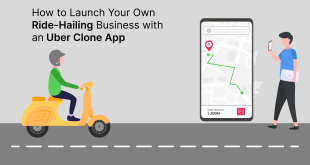Gone are the times when Netgear WiFi range extenders used to arrive with a CD that helps a user to install the extender. Now, people can install their devices with the help of mywifiext a ddress. Here’s where the real deal starts. Many users are not aware of the steps that can help them to install the extender. Worry not if you are also one of them. Through this post, we will try to explain the setup process of a Netgear WiFi range extender with the help of its login address. So, let’s get started!
Note: Although Netgear extenders can be installed with the help of the WPS approach too, we are assuming that you don’t own a WPS-authorized router due to which we are taking example of the setup process using the web address.
Installing the Netgear Extender without CD
Step 1: Reset the Extender
This is the most basic thing you and every user must do before beginning the installation process. Yes, we do believe that a Netgear extender that is brand new comes with the default factory settings. But, what if you are trying to configure an older one? Keeping this in mind, we want to tell you that the extender must flaunt the default factory settings if you want to set it up. Therefore, press the Reset button of your Netgear extender using a sharp object for 10 seconds. Your extender will become ready for setup after that.
Step 2: Connect PC to Netgear_EXT
We are assuming that your range extender is already placed closer to the root router and is powered up. Now, we suggest you open WiFi settings on your wireless PC or a laptop and look for the default network name of the extender. It would be Netgear_EXT. If you are confused about the WiFi password, you can take reference from the product manual. Right after that, you need to load an internet browser.
Step 3: Accept the Terms and Conditions
As soon as you connect to the Netgear extender WiFi, you will automatically see a page consisting of terms and conditions of using the range extender. If not, go to mywifiext.net. If you get the mywifiext not working error, there are chances that you are using Mac. So, use mywifiext.local to proceed further. Now, you have to accept the terms and conditions of using your Netgear range extender and set an administrative password (the customized one). This is because the older one is deleted with a factory reset.
Step 4: Pick the Network You are Extending
The next thing in line is to select the network that you are looking to extend. Of course it should be the one that belongs to your router. So, from the list appearing on the next screen, choose the network name of your root router and when the extender wizard prompts you to enter the WiFi password, input the correct value to proceed further.
Step 5: Follow the Prompts
Once you are done entering the WiFi password of the root router, you will get welcomed by a number of on-screen prompts. You are suggested to walk through them sequentially and set up the extender accordingly by providing the correct details.
This is how you can set up the extender using the mywifiext.net or mywifiext.local address. Now, you know what to do i.e. open WiFi settings of your devices and connect them to the newly created network.
The Conclusion
New users often find it difficult to set up a Netgear WiFi range extender without CD. But, it has never been that difficult if you have a working internet connection and a PC. Also, an up-to-date web browser will make the setup process easy. Before bidding adieu, we want you to install the Nighthawk app for easy management of the extender’s network.
 Daily Blogger News Stay updated with the latest trends and insights. Your reliable source for daily updates and information.
Daily Blogger News Stay updated with the latest trends and insights. Your reliable source for daily updates and information.