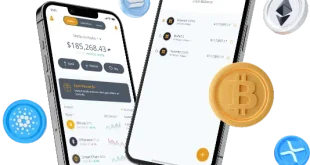WordPress websites are excellent options for growing businesses online. You can customize them and install plugins for anything you want completed. Moreover, they are codeless and flexible. Redirects become inevitable as your site grows. Implementing them becomes a necessity so that search engines and visitors are directed to the pages they are looking for and stay away from error pages. It is better to understand their functioning instead of scrambling to fix a broken link in the long run. Luckily, creating WordPress redirects is simple as long as you are aware of what you are doing. Redirects allow search engine bots and visitor traffic from your website to move to a different page when the location of your old content has been moved to a new one. Redirects are considered significant as nobody, including the bots, would want to run into a dead end.
WordPress redirects visitors to the set address in the WordPress settings. Some plugins save your site’s entire website URL for links. This leads to infinite redirect loops that read “Too many redirects.”
The issue “error too many redirects,” also known as redirect loop, is a WordPress error caused by incorrect settings or plugins. This is the most common error witnessed by the readers or other WordPress users. This error can potentially lock you out of your website, making it challenging to fix.
This error could make a part of your website or your entire website inaccessible, making it frightening and annoying. Meanwhile, there are multiple potential causes, and even though they can be fixed easily, you must know where to look first.
This blog will help you understand different types of errors that cause WordPress to redirect not to work and the steps to fix these errors.
What are the Reasons Your WordPress Redirect is Not Working?
There are various reasons why WordPress redirects are not working. Such as:
Incorrect redirect code
Redirects 301 and 302 are the most commonly and often used redirects.
301 redirects show search engines that the URL of the page or its web address has changed and has been relocated permanently to a different location. This type of redirect allows search engines to know the original URL will not come back. It keeps this new location as the final destination in its index. 301 redirect is one of the most common redirects.
If you want to know how 301 redirects influence your SEO rating, Google mentioned they will pass page ranking with them as well. It means every authority and value built up from the location of the old page is moved to a new URL with that redirect. Therefore, when setting up your page redirects, ensure the new redirecting location closely matches the content of the old page.
302 Redirects
302 redirect helps search engines understand the URL of the page that has been moved temporarily but will come back at some point. The search engine does not update its index for each page.
At one time, 302 redirects didn’t pass the page rank to the new destination as it was only used as a temporary measure. Google, in 2016, announced this redirect would transfer the authority and value of the page in the same way as 301 redirects. Even so, it is still best practice only to use 302 redirects when the URL move is temporary.
Outdated cache and corrupted cookies
There is a possibility your browser has an outdated cache or corrupted cookies. This could lead to misconceptions about redirect instructions. It triggers the error message. The chances of this happening are not very common; however, you should rule it out first.
Misarranged WordPress settings
Misconfiguration in the WordPress dashboard could be another reason for concern. It happens especially when you do not configure the permalinks (URL structure) accurately or force HTTPS. It can result in redirect loops.
Faulty plugins
This constant redirection could be the result of conflicting or faulty plugins related to SEO, security, or redirects. You can try to deactivate all plugins to find the culprit.
Improper TLS/SSL Certificate
Did you switch to HTTPS? You might not have installed it properly, or it might have had some configuration issues. This could result in endless redirects.
Server-side misconfiguration
You might have set inaccurate redirect rules within the configuration files of the server (such as the .htaccess file). It could lead to redirect loops. In such cases, you will require assistance from the hosting provider of WordPress.
Inappropriate website migration
Did you migrate your website to a new hosting provider or a new domain? There might have been certain missteps taken by you during the migration process, resulting in redirect errors.
How to Fix WordPress Redirect Errors?
The following steps can help you fix if the WordPress redirect is not working.
Examine your URL settings.
The differing nature of your site address and WordPress address from your configured permalinks with your hosting provider is one of the common misconfiguration issues causing a redirect loop. This difference could be like one address having the “www” prefix while the others do not.
For example, you write “www” in your WordPress address and do not write the same in your site address. Although this might seem small, this practice could lead to redirect loops. This could give rise to an error message.
However, the good news is this error can be easily fixed. You can easily edit your site address and WordPress address in the General Settings to match your site’s configuration with your hosting provider.
Clear the cookies of your browser.
In a few cases, the reason for the redirect loop is due to your browser’s side error, and not your site’s error. When you go through a website, your browser stacks cookies to help the website load faster. If your browser stores cookies from two different websites with the same IP address, it could lead to a redirect loop error.
A one-time fix can be manually clearing cookies from the History section of your browser’s settings.
Another option to automate and fix this error is adding code to your website’s wp-config.php file. It works by clearing cookies automatically every time you visit your website.
Here’s how you can automate this process:
- Access File Manager through control panel hosting
- Next, navigate to public-html>wp-config.php
- Lastly, right-click on it to edit.
Upgrade to a dedicated IP address
When you include your domain name in your browser, you connect your website’s IP address and then your website. Generally, a website has its IP address. However, while using web hosting, your site may share its IP address with different websites. In such cases, your browser might face confusion in understanding which site it must visit and show a direct loop error.
You can resolve this issue by upgrading to a dedicated IP address for your website.
Fix your .htaccess file
If you made changes to your .htaccess file or hypertext access file, you may cause a redirect loop. In such a case, you will need to rename your file and build a new one.
For this-
- Go to the File Manager.
- Select your .htaccess file.
- Right-click on it.
- Rename it to .htaccess-old.
- You have now created your backup file.
- Next, in File Manager, move to public_html.
- Build a new text file. Change its name to .htaccess.
Copy and paste this code:
- # BEGIN WordPress
- RewriteEngine On
- RewriteRule . * – [E=HTTP_AUTHORIZATION:%{HTTP:Authorization}]
- RewriteBase /
- RewriteRule ^index\.php$ – [L]
- RewriteCond %{REQUEST_FILENAME} !-f
- RewriteCond %{REQUEST_FILENAME} !-d
- RewriteRule . * /index.php
- # END WordPress
Disable your plugin
When every other option fails, you can turn off the plugins. If you have activated a new update that caused a redirect loop or a new plugin, then you can deactivate the one by deleting it from the wp-content/plugins/ folder in File Manager.
However, if you cannot simplify the list, turn off all your plugins. It can be done by renaming the plugins folder in File Manager to plugins_backup.
A redirect loop can frustrate you and your site’s visitors. Yet, any of the mentioned steps can help you resolve this problem and help you revive your site and get it running, while also ensuring accessibility for websites.
Final Words
The ”WordPress redirects not working” due to the ”ERR_TOO_MANY_REDIRECTS” error is a frustrating experience for website visitors. The search crawlers cannot go through your website properly. It can result in problems with search visibility.
The reason behind this error could be due to corrupted cache and cookies, server-side misconfiguration, improper TLS/SSL certificate, faulty plugins, misconfigured settings, and more. You can fix this problem by clearing cookies and cache, checking the permalink structure, deactivating all plugins, reviewing .htaccess and HTTPS files, and more.
Every website owner must know how to use redirect tools. At a certain point, you will find an instance where you will need to discard one URL for a different one. Nevertheless, URLs don’t just vanish, which is why to keep your WordPress website healthy and running, redirects are essential.
Also Read: Top Best Features of Infinix Hot 40i – Complete Guide
Also Read: The Role of IT Solutions Providers in Disaster Recovery
 Daily Blogger News Stay updated with the latest trends and insights. Your reliable source for daily updates and information.
Daily Blogger News Stay updated with the latest trends and insights. Your reliable source for daily updates and information.